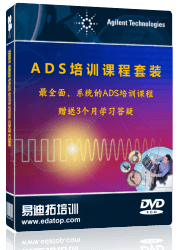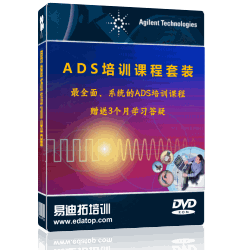Advanced Design System uses projects to automatically organize and store the data generated when you create, simulate, and analyze designs to accomplish your design goals. A project includes circuit, layout, simulation, analysis, and output information on the designs that you create, along with any links you add to other designs and projects. Use the Main window to create and open projects. This window is displayed when you launch Advanced Design System.
当你生成、仿真及分析设计以达到你的设计目标时,ADS使用项目自动组织和存储数据。一个项目包括电路原理图、布局图、仿真、分析和你创建的设计的输出信息,这些信息通过一些链接可以加到其他设计或项目中。
Creating Projects
Use the Main window to create a project that you can then use to organize your designs. A project includes circuit, layout, simulation, analysis, and output information on the designs that you create, along with any links you add to other designs and projects.
To create a project...
创建项目
使用主窗口创建项目,然后你可以用来组织你的设计。一个项目包括电路原理图、布局图、仿真、分析和你创建的设计的输出信息,这些信息通过一些链接可以加到其他设计或项目中。
Opening Projects
Only one project can be open at a time. When you begin to open a project, you are prompted to save any changes you have made in the currently open project before it is closed automatically.
To open a project
1. Choose File > Open Project and use the dialog box to locate and open the project.
2. Use the File Browser pane of the Main window to locate the project and double-click to open it.
打开项目
一次只能打开一个项目。当你开始打开一个项目,在当前打开的项目自动关闭前你会被提示去保存你对它所做的任何修改。
使用下面的方法可以打开一个项目:
1. 选择File>Open Project,然后使用对话框定位并打开项目。
2. 使用主窗口上的File Browser 栏定位项目并双击来打开它。
Sharing Projects
Use the Main Window to reuse and share projects without having to manually include all the individual parts that make up a project.
? Add links to create a hierarchical project
Choose File > Include/Remove Projects and use the dialog box to locate and link to the project.
? Create a copy to replicate a project
Choose File > Copy Project and use the dialog box to locate and copy the project.
? Archive/Unarchive to transfer a compact project archive
Choose File > Archive Project and use the dialog box to locate and archive the project.
共享项目
使用主窗口可以重新使用和共享项目而不需要手动包括所有组成项目的个体部分。
1. 添加链接来创建一个分级项目
选择File>Include/Remove Projects,然后使用对话框定位并链接到这个项目。
2. 创建拷贝来复制一个项目
选择File>Copy Project,然后使用对话框定位并拷贝这个项目。
3. 存档/不存档来转移一个简洁的项目存档文件
选择File>Archive Project,然后利用对话框定位并存档项目
Using Designs
Advanced Design System uses designs to store the schematic and layout information you generate to accomplish your design goals. A design can consist of a single schematic or layout, or it can be made up of a number of schematics and layouts embedded as subnetwork within a single design. All designs in a project can be displayed and opened directly from the Main window or from within a Design window.
In a Design window you can:
? Create and modify circuits and layouts
? Add variables and equations
? Place and configure components, shapes, and simulation controllers
? Specify layer and display preferences
? Include annotations using text and illustrations
? Generate layouts from schematics (and schematics from layouts)
ADS 使用设计来存储你达到你设计目标而生成的原理图和布局图信息。一个设计可以由单个的原理图或布局图组成,或者它可以由许多作为单个设计包含的内部子网络的原理图和布局图组成。项目中的所有设计都可以直接从主窗口或从一个设计窗口内显示和打开。在一个设计窗口中你可以:
?创建和修改电路图和布局图
?添加变量和方程
?放置和修改元件、封装及仿真控制器
?指定层及显示参数
?使用文本和说明插入注释
?由原理图生成布局图(及从布局图到原理图)
Creating Designs
You can create a new design (layout) using one of two ways:
? Choose Window > New Schematic in the Main window or File > New Design in the Schematic (Layout) window and use the dialog box to name the file you are creating.
? Choose Insert > Template in the Schematic window and select a template for the new file. When you use a template, most of the initial setup and configuration for the schematic, the simulation, and the data analysis is done for you automatically.
创建设计
你可以使用下面两种方法之一创建一个新的设计(布局图):
(1) 选择主窗口上的Window>New Schematic 或原理图(布局图)窗口上的File > NewDesign,然后使用对话框为你创建的文件命名。
(2) 选择原理图窗口上的Insert>Template,并且为新文件选择一个模板。当你选择了一个模板,大部分初始设置、原理图和仿真的配置及数据分析都会自动完成
Listing Designs
Even after you close all Schematic and Layout windows, designs that you opened remain in memory until you explicitly clear them or exit the program.
To list designs...
? Choose the design from the Window menu in the Schematic (Layout) window.
? Double-click the Networks directory in the Main window to display all designs, and then double-click a design to list its schematic, layout, and hierarchical information.
To view the component hierarchy within a design, choose Tools > Hierarchy from the schematic window to display the Hierarchy dialog box for the design. To view the design hierarchies within a project, choose View > Design Hierarchies from the Main window to display the Design Hierarchies dialog box.
将设计列表
即使你关闭了所有的原理图和布局图窗口,你所打开的设计仍然保留在内存中直到你明确的清除它或者退出程序。
将设计列表可以:
? 选择原理图(布局图主窗口)的窗口菜单中的设计
?双击主窗口中的Network 目录来显示所有的设计,然后双击一个设计将它的原理图、布局图及分级信息列表
在原理图窗口中选择Tools>Hierarchy 显示设计的Hierarchy 对话框可以查看一个设计的元件层次。在主窗口中选择View>Design Hierarchies 显示Design Hierarchies 对话框可以查看一个项目的设计层次。
Opening Designs
You can use either the Main window or the Schematic (Layout) window to open a design (layout).
? Choose File > Open in the Schematic (Layout) window and use the dialog box to locate and open the design.
? Use the File Browser pane of the Main window to locate the design (layout) and double-click to open it.
打开设计
你可以使用主窗口或者原理图(布局图)窗口打开一个设计(布局图)。
? 在原理图(布局图)中选择File>Open,然后使用对话框定位并且打开设计
? 使用主窗口的File>Browser 栏定位设计(布局图),然后双击打开它
Adding Components
You can place, connect, and configure the following items in the drawing area of your design window to create your design.
? Components
? Data items
? Measurement sources
? Simulation controllers
You can also add entire circuits as subnetworks to create hierarchical designs. Keep in mind that when you begin a design using a template, most of the simulation and analysis setup and configuration is done for you automatically.
添加元件
在你创建自己设计的设计窗口的绘图区,你可以放置、连接及设置下列项:
元件
数据项
测试源
仿真控制器
你还可以添加整个电路作为子网络来创建分级设计。注意当你选择一个模块开始一个设计时,大部分仿真和分析设置及配置会自动完成
Drawing Shapes
To create a layout, you can draw and modify shapes in the drawing area of your design window to create your layout. You can also add Traces to represent electrical connectivity.
To place a shape:
? Choose the shape from the Draw menu or click the appropriate button on the toolbar
Draw the shape at the desired location in the drawing area.
绘制外形
为了创建一个布局图,你可以在设计窗口的绘图区绘制或修改外形来创建你的布局
图。你还可以添加Traces 来描述电气连接。
放置一个外形可以:
?从Draw 菜单中选择外形或者点击工具条上适当的按钮
? 在绘图区希望的位置画出外形。
Analog/RF Simulation
Analog/RF simulation computes the response of a circuit to a particular stimulus by formulating a system of circuit equations and then solving them numerically. Each simulation technology accomplishes this analysis as follows.
模拟/RF 仿真通过明确地描述电路方程体系并求其数字解来计算电路对一个特定激励
的响应。每个仿真技术如下完成这项分析。
DC Analysis
? Solves a system of nonlinear ordinary differential equations (ODEs)
? Solves for an equilibrium point
? All time-derivatives are constant (zero)
? System of nonlinear algebraic equations
DC 分析
求解非线性普通微分方程(ODEs)的系统
求得一个平衡点
所有时间导数是常数(0)
非线性代数方程系统
Transient Analysis
? Solves a system of nonlinear ordinary differential equations (ODEs)
? Time-derivatives replaced with a finite-difference approximation (integration method)
? Sequence of systems of nonlinear algebraic equations (one system at each timepoint)
暂态分析
求解非线性普通微分方程(ODEs)的系统
用一个有限微分近似值替代时间导数(综合法)
非线性代数方程系统序列(一个系统在不同时间点)
Harmonic Balance (HB)
? Solves a system of nonlinear ordinary differential equations (ODEs)
? Steady-state method
? Solution approximated by truncated Fourier series
? System of nonlinear ODEs becomes a system of nonlinear algebraic equations in the frequency domain
谐波平衡(HB)
求解非线性普通微分方程(ODEs)的系统
稳态方法
由截短傅立叶序列近似的解
在频域中,非线性ODEs 系统变为非线性代数方程系统
Solving nonlinear algebraic equations
Nonlinear algebraic equations are solved using the Newton-Raphson algorithm (Newton's method) as follows.
? Convert the problem to a sequence of systems of linear equations Analog/RF Simulation and Convergence 3-7
? Quadratic convergence near the solution (error squared at each iteration)
求解非线性代数方程
使用Newton-Raphson 运算法则(牛顿法则)求解非线性代数方程的方法如下:
问题转换为一组线性方程系统
二次收敛逼近解法(每次迭代得误差平方)
声明:网友回复良莠不齐,仅供参考。如需更专业系统地学习ADS,可以购买资深专家讲授的ADS最新视频培训课程。